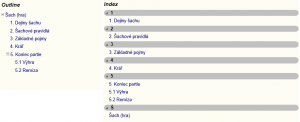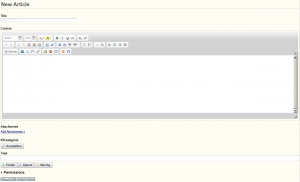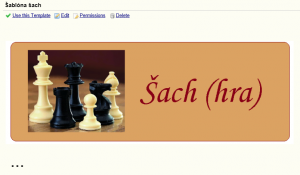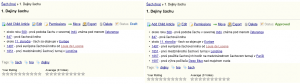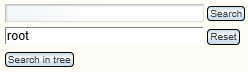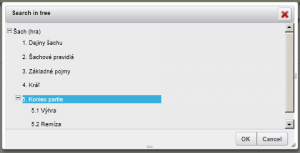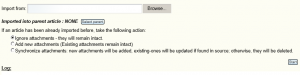Knowledge Base
Are you looking for simple and effective representation of knowledge? Look no further. We offer to you knowledge base, through which you can information easy and effectively:
- Collect
- Organize
- Share
- Search
- Categorize
- Distribute
- …
Knowledge base is based on creation of articles, which the user can hierarchically organize (the hierarchy can have e.g. structure of complete books or manuals).
Possibilities of article’s display
Knowledge base allows 2 views on articles (Picture 1):
- Tree structure – articles are display in user defined structure (tree structure).
- A-Z index – articles are display in alphabetical order, based on the first letters articles titles the articles are split into the sections
Picture 3: Template – example
To the articles you can add:
- Attachments (files of different types , e.g. .pdf, .docx, .txt, .zip, …) – it is possible to add attachement using drag&drop
- Categories (allow to group articles by category)
- Tags (key words which describe article content)
Using categories and tags you can filter articles. Knowledge base allows, based on the chosen category to display table of articles, which belong to given category or tag.
Every article in knowledge base can be rated, and/or commented.
From draft to publication
You haven’t to publish unfinished article immediately. You can save it as an draft, on which you can still work, eventually you can publish it later (Picture 4). You can see only your drafts, so don’t be afraid, that someone has access to them.
Picture 4: Draft (left) and published article (right)
Article’s history
You can edit articles very simple, and every change in article is observed. History (Picture 5) allows you to return to the previous version of the article. There is also the possibility to compare the versions of article.
Picture 5: History
Access to articles
For every article, that you are created, you can define who will see the article and who not, who can edit it, or add child article to him. You can define, who will have the possibility to move article in hierarchy of articles, change permissions for the article, or delete the article.
You can set all permissions set for every article, on which you have the possibility to change them. It should be noted, that all child articles take permission from parent articles.
Search
Knowledge base contains search mechanism for searching in articles using key words (Picture 6). The mechanism search in title, content of the article and in attachment attached to the article. The search results are displayed in the summary table.
Picture 6: Search form
You can limit the searching to a part of tree hierarchy (sub-tree of articles – Picture 7), i.e. entered key word will be search only in articles, which are in selected part of structure.
Picture 7: Selection of the articles sub-tree for searching
Export of articles
You can export Individual articles and complete structure into special zip-archive, in which is the structure of articles represented folder structure.
Import of articles
Import articles into knowledge base (Picture 8). All you need is zip-archive which contains folder structure. Articles with same title as folder names will be created. The articles will contain files, stored in this folder, as attachments. Article contents will be empty, but you can add them easily. It should be noted, that structure of folders defines hierarchy of articles.
Picture 8: Import from zip-archive
Knowledge base serves you as a repository, in which you have knowledge still at the hand.